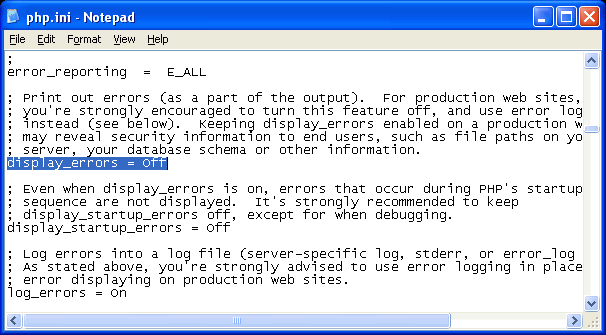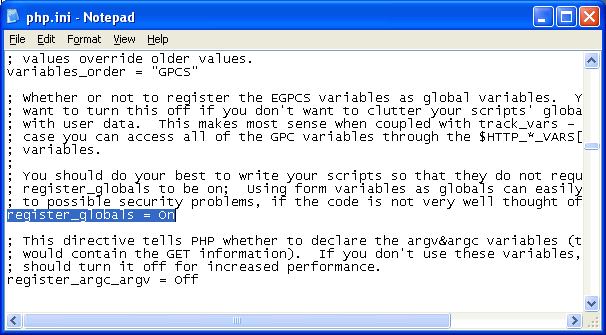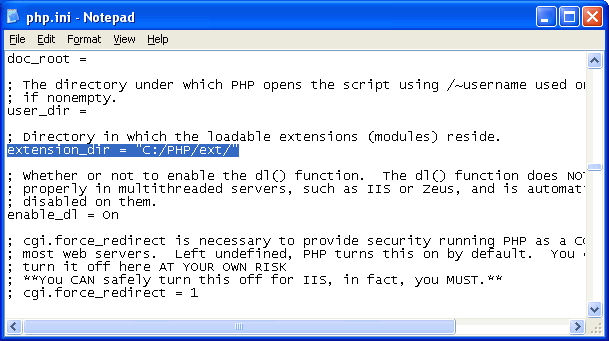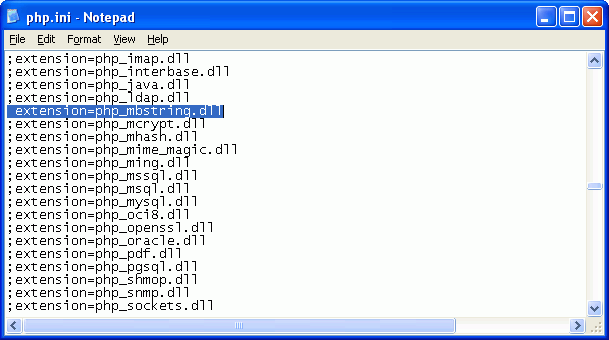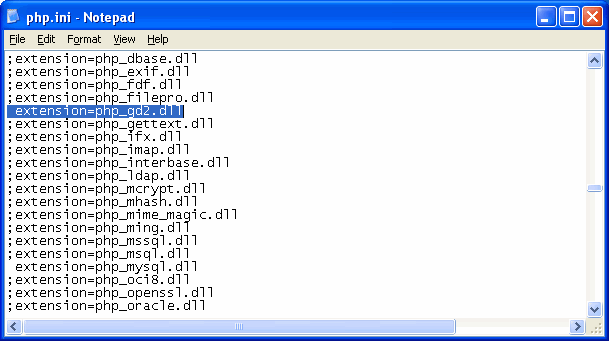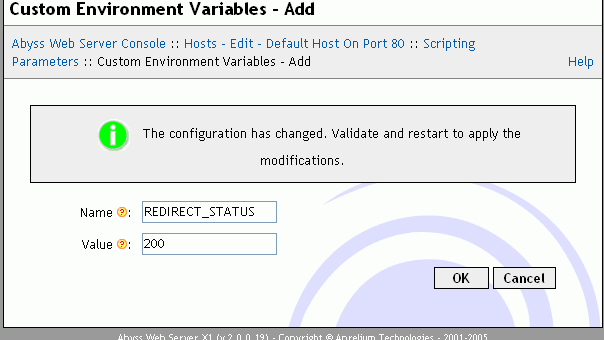| display_errors = On | -> | display_errors = Off |
| register_globals = Off | -> | register_globals = On |
| extension_dir = "./" | -> | extension_dir = "C:/PHP/ext/" |
| ;extension=php_mysql.dll | -> | extension=php_mysql.dll |
| ;extension=php_mbstring.dll | -> | extension=php_mbstring.dll |
| ;extension=php_gd2.dll | -> | extension=php_gd2.dll |