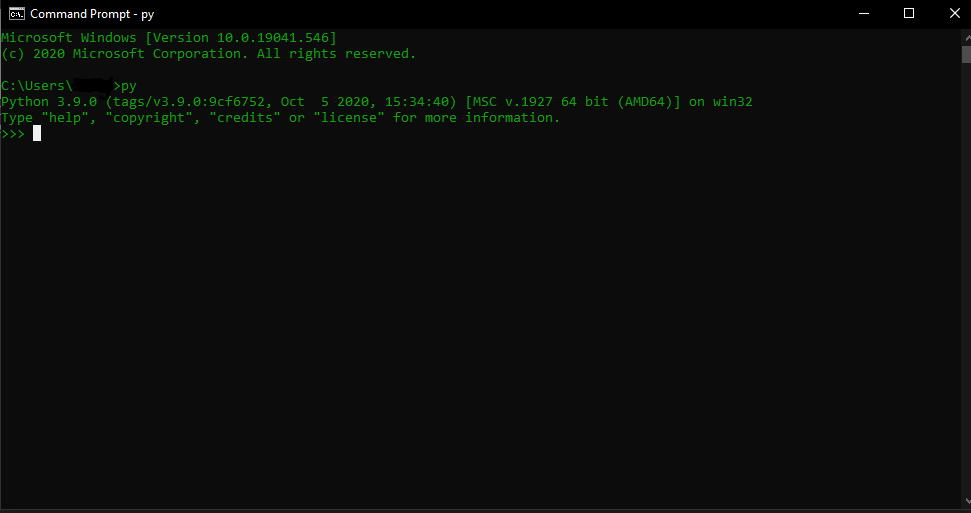Add Python 3.x to PATH BOX IS TICKED. This is very important. Then press install now
Windows doesn't come with native support for programming languages such as Python, Java, Perl, etc, meaning you will have to install it yourself. This article will show you how to install Python so that it is accessible from the Windows terminal (command prompt and powershell):
UPDATE: Previously, installing Python was a bit more complicated (you had to add PATH variables yourself, etc), however Python have now made the installation process
The downloads page for Python can be found by clicking here. Download the latest version.

Navigate to where the file was downloaded (it should look something like python-3.9.0-amd64.exe) and run it.
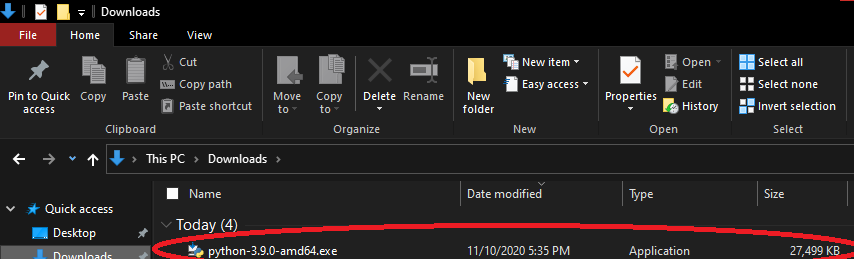
An install screen should pop up, similar to the one shown below. YOU MUST MAKE SURE THE Add Python 3.x to PATH BOX IS TICKED. This is very important. Then press install now
Then follow the rest of the prompts.
Python should then start installing:

Python should now be full functional on your Windows computer.
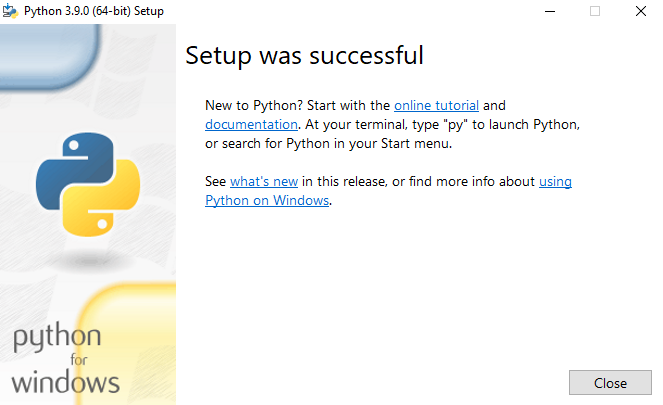
Now, to check that it is working correctly, open Command Prompt (just by searching for it) and type py then press enter. It should show you some information, as seen below. If you see that, then congratulations! Otherwise, check you have done all the other steps correctly.